While many eagerly anticipate the general availability of the Queues App in Teams, a recent feature update is set to revolutionize the way organizations handle communication analytics. Authorized Users can now gain access to comprehensive historical reporting for Auto Attendants and Call Queues directly through Power BI. This update promises to empower teams with invaluable insights into call trends, performance metrics, and operational efficiencies. Read more, as we explore how this enhancement can elevate your communication strategies and streamline your workflow, without compromising administrative boarders.
For anyone interested in learning more about the Queues App - absolutely read more HERE In this post, I want to delve into the Voice App policy, a crucial component underpinning this functionality.
Have you ever wondered:
- How can I view call queue history for my team without needing access to all Voice Applications across my tenant?
- Is it possible to enable historical reporting for certain users in my tenant without granting them administrative roles (access to the Teams Admin Center)?
- Can call supervisors access comprehensive historical reports without requiring elevated role assignments?
Microsoft recently updated the Voice Application Policies, allowing authorized users to access historical reporting specifically for designated Auto Attendants and Call Queues. This update ensures that supervisors can gain valuable insights without compromising security or administrative boundaries.
Documentation on this feature can be found HERE
Setup:
Currently, defining policy attributes to allow historical reporting is available through Teams PowerShell - not currently available in Teams Admin Center.
Get-TeamsVoiceApplicationPolicy
will show the following policy attributes, noting the 3 reporting attributes at the bottom.
These 3 attributes can be set with 3 attribute variables (String).- Disabled
- AuthorizedOnly
- All
You may chose to create 2 policies -
One for AuthorizedOnly: allowing only those users defined in each Auto Attendant or Call Queue as an authorized user access to the historical reports.
A second for All: defining users with this policy access to all historical report across the tenant.
Use the New-TeamsVoiceApplicationPolicy cmdlet to create the policy needed.
Example (Historical Reporting Only):
New-CsTeamsVoiceApplicationsPolicy -identity "Historical Report Only" -HistoricalAutoAttendantMetricsPermission AuthorizedOnly -HistoricalCallQueueMetricsPermission AuthorizedOnly -HistoricalAgentMetricsPermission AuthorizedOnly
If users are currently assigned an administrative role -
Once the policies are defied to your needs, there are 2 additional steps required
- Assign the Policy to Users
- Define Authorized Users within each Auto Attendant and/or Call Queue
Select a user -> Select Policies -> Edit
Assign the desired Policy
And then, if the policy is for Authorized Users - each user needs to be defined within the Auto Attendant or Call Queue.
Result:
With this policy setup, an Authorized User can open PowerBI AA/CQ Historical Report Template and ONLY see the historical reports for the reports where they have access, no longer need an administrative role.
The filter noted in the red box below will only show authorized resources.
For more information and a link to download the PowerBI template -
Hope this helps everyone. !!!
Thanks.
Note - at the time of this post - please reference the following guidance if you experience errors connecting in PowerBI






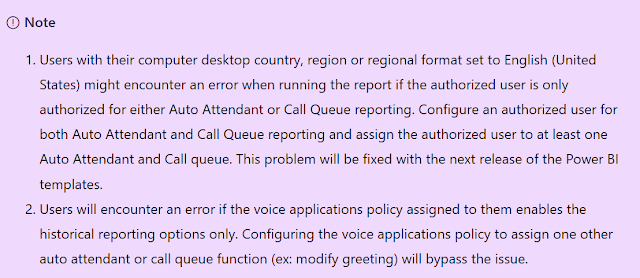




Great article! Is there a way to publish the report and have the permissions respected or is the only way to do it is to share the file and have each person go through the setup procedures? Do you happen to know if that's possible I'm wondering if some additional row level security should also be set up
ReplyDelete