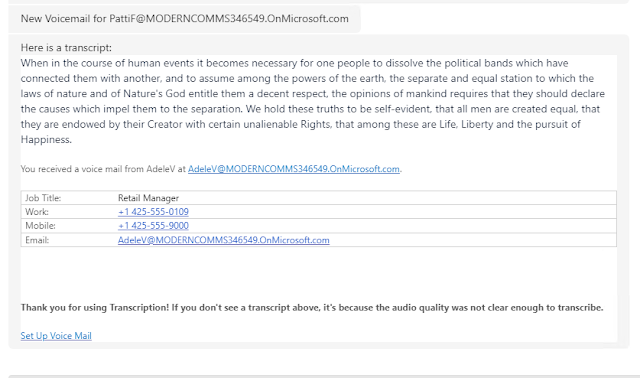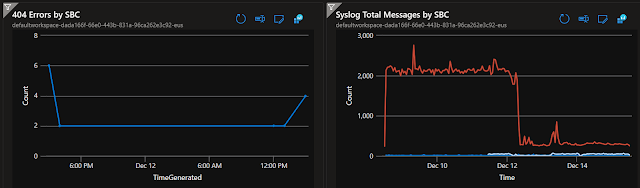In today's digitally connected world, virtual meetings have become the norm, providing unprecedented flexibility and accessibility. However, for individuals with disabilities, navigating these virtual spaces can present unique challenges that often go unnoticed. From inaccessible platforms to a lack of understanding about diverse needs, many are left struggling to fully participate and contribute.
This post will discuss practical strategies and tools to ensure inclusivity and accessibility for all participants. Whether you're a meeting organizer, participant, or simply interested in fostering an inclusive environment, this guide provides insights to help you create virtual meetings that truly leave no one behind.
Accessibility tools for Microsoft Teams - Microsoft Support
Transcription and AI Assistance in Remote Meetings
Transcription services and AI assistance have revolutionized remote meetings, making them more accessible and inclusive:
Transcription Services: Automated transcriptions offer real-time text captions, aiding those with hearing impairments and benefiting all participants.
AI Assistance: AI-powered tools provide real-time translation, gesture recognition for mobility-impaired users, and voice commands for hands-free interaction.
These technologies break down barriers, ensuring everyone can fully participate in virtual meetings.
Closed Captions and Transcription | Accessibility | Microsoft Teams
Configure transcription and captions for Teams meetings - Microsoft Teams | Microsoft Learn
Expanding Hearing Support: Devices and Headsets
Beyond screen caption and translation services, a variety of devices and headsets offer specialized support for individuals with hearing impairments, enhancing their experience in virtual meetings:
Hearing Aid-Compatible Headsets: Stream audio directly, offering clear sound.
Noise-Canceling Headphones: Reduce background noise, enhancing speech clarity.
Bone Conduction Headsets: Transmit sound via bone vibrations, comfortable for extended wear.
Telecoil-Compatible Devices: Wireless connection for hearing aids, reducing interference.
Assistive Listening Devices (ALDs): Amplify sound for improved perception.
These
devices enhance accessibility in virtual meetings for individuals with hearing
impairments. Recently I was speaking with peer who is hearing impaired, and
even the fabric covered ear-piece can provide improved comfort experience. Some
examples from industry leading manufactures:
Office
headsets for the hearing impaired: What are your options? (jabra.com)
HearingAidCompatibility.pdf
(poly.com)
Enhanced
Hearing & Assistive Listening | Sennheiser US (sennheiser-hearing.com)
IMPACT 1000 | Superior Audio Quality | EPOS (eposaudio.com)
Integrating Sorenson VRS with Microsoft Teams
Despite the availability of various technological solutions, there are times when a human translator or interpreter is still necessary. While most virtual meeting platforms, like Microsoft Teams, support CVI (Cloud Video Interoperability) join capabilities, coordinating these services to match meeting schedules can pose a challenge.
Here is an option designed to help - Sorenson Express for Microsoft Teams On-Demand Interpreting - Sorenson
Sorenson Video Relay Service (VRS) offers seamless integration with Microsoft Teams, providing accessibility features for deaf and hard-of-hearing users:
Real-time Video Calls: Users can make and receive video calls directly within Microsoft Teams using Sorenson VRS, facilitating communication in sign language.
American Sign Language (ASL) Interpreters: Sorenson VRS connects users with qualified ASL interpreters for smooth communication during meetings and conversations.
Captioning Services: Live captioning is available for participants who prefer or require text-based communication, ensuring inclusivity in team meetings.
Support for Deaf Culture: Sorenson VRS promotes Deaf culture and communication preferences by offering ASL-centric features, fostering an environment of accessibility and understanding.
These features empower deaf and hard-of-hearing users to fully participate in Microsoft Teams meetings, enhancing collaboration and inclusivity.
Sorenson VRS can be integrated directly into the Teams client through IT Admin enablement. I should state, a relationship and account must be established with the Sorenson services.
As an IT or Teams Administrator, you will want to ensure Sorenson is allowed in your Tenant:
Once a Teams meeting is scheduled, the organizer can add Sorenson to the meeting prior to meeting start, or after the meeting has begun:
From within the Teams Meeting client - you are able to schedule an on-demand interpreter to support accessibility needs.